Understanding and Adjusting CSV Import/Export Files
This article will cover understanding the data in an exported csv file to adjust stock between Ramp Web and 3rd party stock managers.
What is the exported Csv File?
A CSV (Comma Separated Values) file is a widely used text format that stores data in a tabular form. Each line in the file represents a data record, and each record consists of one or more fields separated by commas. This simplicity and versatility make CSV files an ideal choice for data interchange between different systems.
When preparing a CSV file for import into a third-party stock management system, the file typically contains structured data that matches the required schema of the target system. The exported CSV file holds all the data from your inventory take, providing the necessary information for exporting to the designated 3rd party inventory management system. The contents of this file may vary depending on the specific 3rd party system it is being exported to.
Understanding the Exported Csv File
The image below is an example exported csv file in Cin7 format. This format will not be exactly the same for all 3rd party stock managers. There are 11 columns: Product, Option1, Sizes, ProductCode, Barcode, Ramp Count, CIN7 Count, Variance, Code, Size and Count.
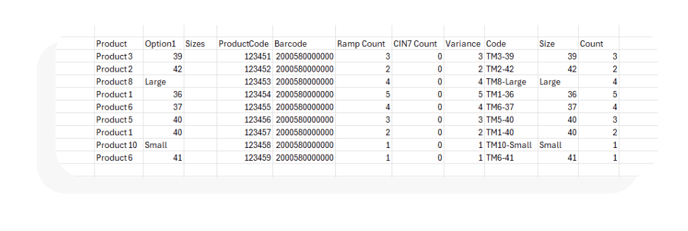
- The product column refers the the type of product scanned in the stocktake.
- The option1 column refers to the different options available for that product, such as colours. This column refers to the first option and in many cases there will be other columns for the other options labeled option2, option3...
- The Sizes column...
- The ProductCode column refers to the product's code, a unique code representing the product.
- The Barcode column is the products unique barcode, every product and its styles and options will have unique one for generating a barcode.
- The Ramp Count column is the amount of each product scanned in the stocktake done with on the Ramp Mobile App.
- The CIN7 Count column will change, this column will include the name of your stock management system and refers to the stock of each product that is stored in the 3rd party stock system, this should be the same numbers shown on the that website.
- The Variance column is the difference between the Ramp and 3rd party Counts. This number will reflect how many items of a product you are adding or subtracting from the stock in the location you are stocktaking.
- The Code column refers to the codes of the items, this number will reflect the code of the item and the size.
- The Size Column...
- The Count column should be the same as the variance column. This column represents the stock that is going to be added to the 3rd Party stock manager.
Adjusting the Stock Using the Exported Csv File
To make adjustments to stock during a stocktake using a scanner, you will need to start with an exported csv file from an inventory list in the Ramp Web. The key column to pay attention to is the Count Column. This column indicates the quantity of each product that will be added to the 3rd party stock manager. If there are any discrepancies in the stock levels recorded during the stocktake, you can edit this column to correct the amount of stock being transferred to the 3rd party stock manager. For instance, if you were expecting 4 of Product 1 instead of 3, and the additional item was discovered after the stocktake, simply adjust the Count column for the Product 1 row to 4. Save the file and import it into the 3rd party stock manager to update the stock levels accordingly.