How to View a Portal
Understanding and Viewing Portals
Portals are fixed RFID points that trigger actions based on item movement or sensor input. The Portal Dashboard in Ramp Web lets you monitor portal health, review events, and troubleshoot components (devices, antennae, actuators, and sensors).
The Portal Dashboard in Ramp Web allows you to:
-
View all portals and their current status.
-
Review event history.
-
Access detailed information about each portal and its components.
Viewing Portals
- Log into Ramp Web using your given credentials

- Navigate to Rfid Portals> Portal Dashboard from the left-side menu.

Understanding the Portal Dashboard
The dashboard shows a list of all portals. Each portal displays its status and the last time the service was active (heartbeat).

Status icons:
-
Green → Portal is online and all devices are active.
-
Yellow → Portal is online but one or more components are offline.
-
Red → Portal is offline.
You can filter portals using the Filter option.

To view more details, select View Detail for a specific portal.
Understanding Portal Details
The details page provides information in five sections: Portal, Devices, Antennae, Actuator, and Sensor.
Portal
The portal represents the overall service that manages all devices, sensors, antennae, and actuators within a fixed RFID solution. It provides the processing power and coordination needed for the portal to function as a whole.

Each portal has a status icon that indicates its current state:
| State | Icon Colour | Description |
|---|---|---|
| Online | Green | The portal service is running and all components are operational. |
| Offline | Red | The portal is not running and no components are active. |
| Online – Incomplete | Yellow | The portal service is running, but one or more components are offline. This may be intentional (e.g. a device is disabled) or may indicate a problem. |
Actions
-
Reboot Portal
You can reboot either the service or the physical device providing processing power for the portal.-
Try rebooting the service first if you encounter issues.
-
If problems persist, attempt to reboot the device.
-
If the portal remains non-functional, contact support@ramp.com.au for assistance.
-
Portals must be pre-configured to allow for a device reboot. If your portal doesn't have this option, contact support@ramp.com.au for assistance in enabling this.
- Request Status
This option refreshes the portal’s status and updates the status history. Keeping the history up to date helps with diagnosing issues more accurately
Devices
A device represents an individual RFID reader or unit that forms part of the portal. A portal may include one or multiple devices, each responsible for managing its own connected antennae and sensors.

Each device has a status icon that indicates its current state:
| State | Icon Colour | Description |
|---|---|---|
| Fully Operating | Green | The device is online and all associated components are functioning correctly. |
| Partially Operating | Yellow | The device is online, but one or more of its associated components (antennae, actuators, or sensors) are offline. |
| Offline | Red | The device is not connected or is unavailable. |
| Unknown | Grey | The device has been registered but has not yet successfully connected to the portal. |
Troubleshooting
-
Partially Operating → Check which associated component is offline and review that section (antennae, actuator, or sensor).
-
Offline → Confirm device power, cabling, and network connectivity.
-
Unknown → Verify that the device has been correctly installed and configured, then attempt to reconnect.
Filtering
You can use the “Broken Only?” toggle to filter the list and display only devices that are partially operating, offline, or unknown. This helps you quickly identify and focus on problematic devices.
Antennae
Each device can have one or more antennae, which are responsible for transmitting and receiving RFID signals. The Antennae section provides visibility into the status of every antenna connected to the devices within a portal.

Each antenna has a status icon that indicates its current state:
| State | Icon Colour | Description |
|---|---|---|
| Operating | Green | The antenna is active and successfully reading RFID signals. |
| Idle | Blue | The antenna is powered on but not currently searching for signals. |
| Offline | Red | The antenna is not connected or has stopped responding. |
| Unknown | Grey | The antenna is not returning a response. This may indicate it is switched off, disconnected, or faulty. |
Troubleshooting
-
Idle → Normal state when the antenna is not actively scanning. If unexpected, confirm the antenna’s operating mode in configuration.
-
Offline → Check cabling, power supply, and device connectivity.
-
Unknown → Verify the antenna is correctly installed and communicating with its device.
Filtering
You can use the “Broken Only?” toggle to filter the list and quickly identify antennae that are offline or unknown, helping you focus on components that may need attention.
Actuator
An actuator is any external action that the portal can trigger in response to RFID or sensor events. Examples include turning on a warning light, unlocking a gate, or activating an alarm.

Each actuator has a status icon that indicates its current state:
| State | Icon Colour | Description |
|---|---|---|
| Active | Green | The actuator is powered and currently performing its function. |
| Inactive | Red | The actuator is connected but not currently performing its function. |
| Disabled | Grey | The actuator has been manually turned off and must be re-enabled before it can operate. |
| Unknown | Yellow | The actuator is not properly connected or is not returning a signal to the portal. This could mean it has been physically powered off or there is a fault. |
-
Active (unexpectedly) → Confirm that trigger conditions are correct; disable manually if not required.
-
Inactive → Ensure that the expected event or condition has occurred.
-
Disabled → Confirm the actuator is properly connected.
-
Unknown → Inspect cabling, power supply, or local controls. Verify that the actuator is properly installed and returning signals.
Filtering
Use the “Broken Only?” toggle to filter for actuators that are inactive, disabled, or unknown. This makes it easy to identify actuators requiring attention.
Sensor
A sensor is any external device connected to the portal that provides data back to it. Sensors allow the portal to detect and respond to environmental or physical conditions, such as motion detection, door open/close states, or temperature readings.
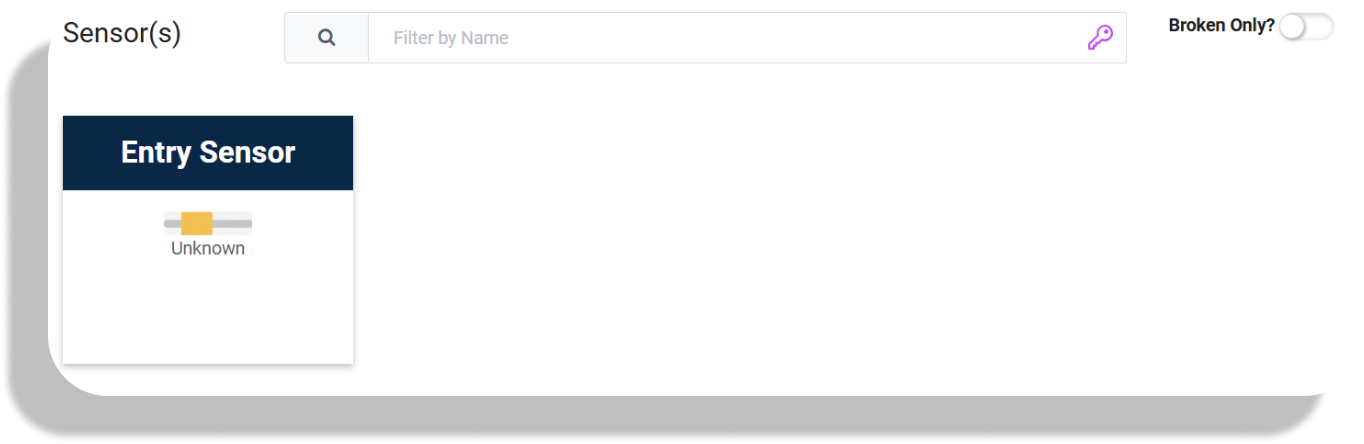
Each sensor has a status icon that indicates its current state:
| State | Icon Colour | Description |
|---|---|---|
| Active | Green | The sensor is online and currently detecting or sending data to the portal. |
| Inactive | Red | The sensor is connected but not currently detecting or transmitting data. |
| Disabled | Grey | The sensor has been manually turned off and must be re-enabled before it can operate. |
| Unknown | Yellow | The sensor is not properly connected or is not returning a signal to the portal. This may indicate it has been powered off or has a fault. |
Troubleshooting
-
Inactive → Confirm the sensor’s trigger conditions (e.g. no motion, door closed). If it should be active, try to recalibrate.
-
Disabled → Confirm the device is powered.
-
Unknown → Inspect cabling, power source, or device installation. Verify that the sensor is configured correctly and communicating with the portal.
Filtering
Use the “Broken Only?” toggle to filter for sensors that are inactive, disabled, or unknown. This helps you quickly locate and troubleshoot sensors that may require attention.