How To Use Keonn POS System
This guide demonstrates how to use the Keonn POS system
The Keonn AdvanPay-120 POS Reader connects your store’s RFID technology directly with Shopify, streamlining sales and returns. When a tagged item is placed on the POS reader, it automatically adds the product to your Shopify cart and deactivates its RFID tag so it won’t trigger security gates. For returns, the reader reactivates the tag to restore its security function.
Note: Tag activation and deactivation apply only if a Keonn RFID Security System is installed. Contact support@ramp.com.au for more information
Understanding the POS Reader
The POS Reader has two operating modes. You can switch modes by pressing and holding the button shown in the image.

The POS Reader operates in two modes:
|
Colour |
Mode |
Action |
|
Flashing Green |
Sale Mode |
Long press button to switch modes |
|
Flashing Red |
Return Mode |
Long press button to switch modes |
If the light on the POS reader is solid (not flashing), contact support@ramp.com.au
Tips for Processing a Sale
-
Keep non-sale items at least 5 cm away from the reader to prevent accidental scans.
-
Always confirm the reader is in correct mode before scanning items.
Processing a Sale
-
Ensure the reader is in Sale Mode (Flashing Green).
-
Place the items onto the POS reader one at a time.
-
Wait for the beep and confirm each product appears in the Shopify cart.
-
Validate the quantity of the items is correct.
-
Complete the payment through Shopify.
Important: If an item is scanned and later removed from the Shopify sale, its tag remains deactivated. Follow the Processing a Return steps below to reactivate it.
Processing a Return (For Keonn Security Users Only)
When a product is returned, its RFID tag must be reactivated for security.
-
Ensure the reader is in Return Mode (Flashing Green).
-
Place the items onto the POS reader one at a time.
-
Wait for the beep confirming reactivation (scan multiple times if needed).
-
Follow the normal return process
Keonn Security System
The Keonn AdvanSafe-200 Store Entrance Security System detects whether an RFID tag passing through the gates is active or inactive.
If an active tag is detected, the system’s built-in alarm is triggered and the item is automatically marked as “Stolen” in the Ramp Portal.
Viewing Stolen Items
-
Log in to the Ramp Portal.
-
Navigate to Events → Event Records.
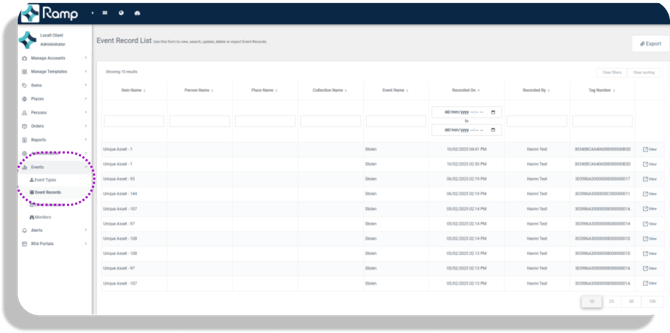
-
This page displays:
-
The time the item passed the reader
-
The specific reader that detected it (useful if multiple entrances are monitored)
-
-
Select View to see detailed information about the stolen item.
Exporting Stolen Items
-
In the Ramp Portal, go to Items → Items.
-
In the Place field, search for “Stolen.”
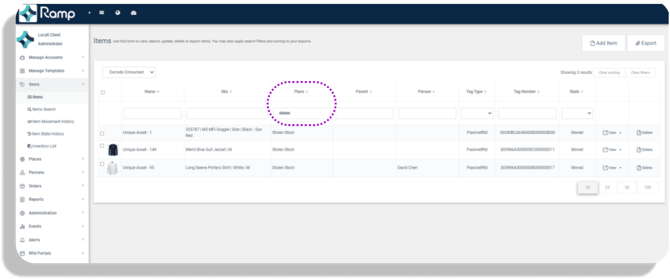
-
Click Export to download a report of all items marked as stolen.
Viewing Portal
You can monitor the live status of all POS Readers and Security Systems through the Ramp Portal.
Trouble Shooting
General Trouble Shooting
If you experience issues with the POS reader:
-
Unplug the POS reader and plug it back in.
-
Wait 10 minutes for it to fully restart.
-
If the issue persists, restart the connected device (e.g., iPad).
-
If the problem continues, contact support@ramp.com.au.
Solid Light on the Reader
A solid (not flashing) light—of either colour—indicates a system issue.
-
First, check that the internet connection is working.
-
Ensure the reader is securely plugged into the router.
-
Unplug the POS reader, wait 5 minutes, then plug it back in.
If the issue persists, contact support@ramp.com.au.
Item not scanning
If an item doesn’t scan, there may be an issue with the RFID tag itself.
-
Use an RFID handheld to check if the tag is readable.
-
If not, print a new tag or contact support@ramp.com.au.
Item Scanned but Not Appearing in Shopify
If an item is scanned by the RFID reader but doesn’t appear in Shopify, there may be a problem with the integration.
-
Confirm the reader is online and the app is connected.
-
If the issue continues, contact support@ramp.com.au.